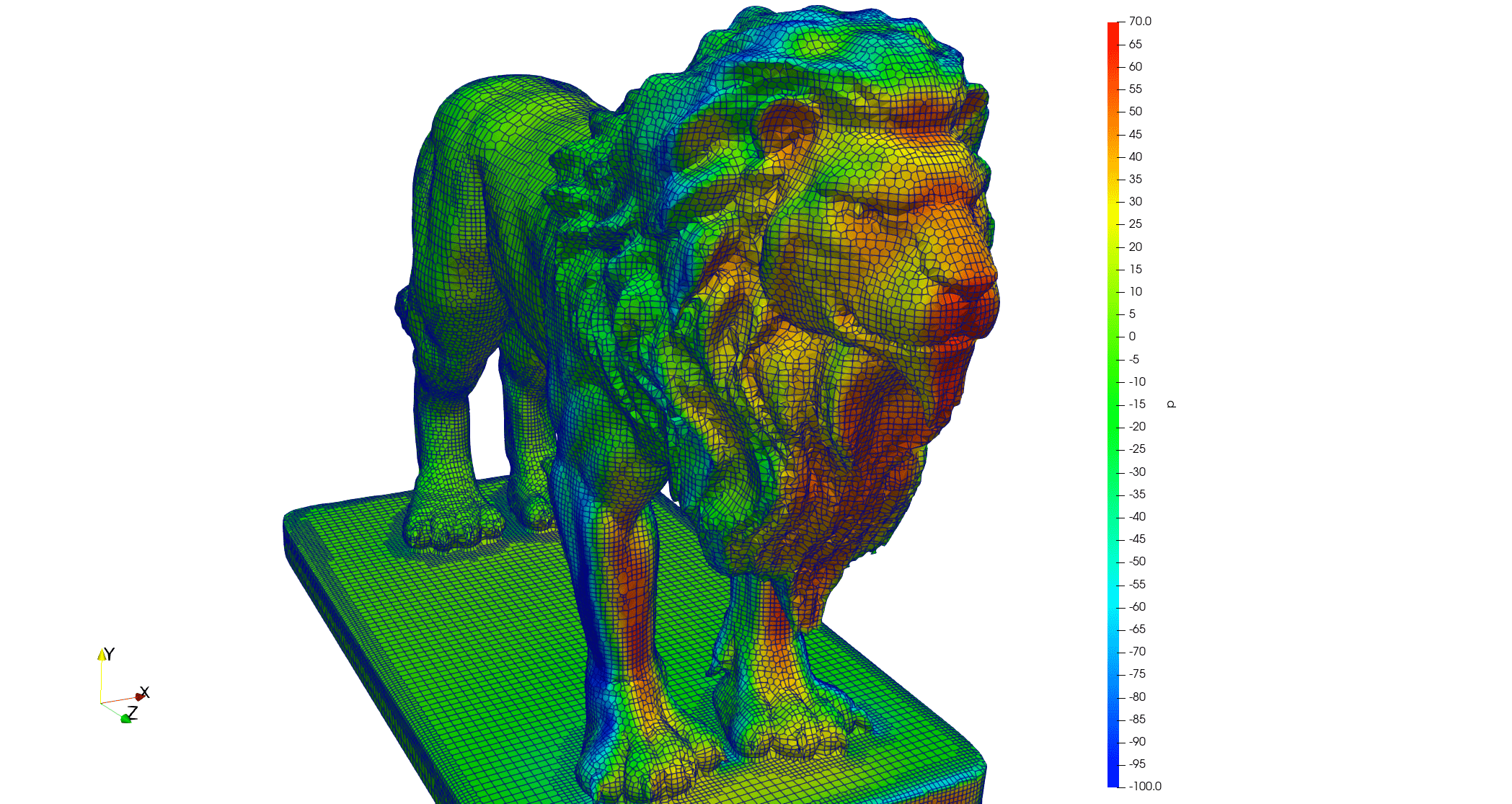If you’re looking to download and install OpenFOAM on Windows 11, you’ve come to the right place. OpenFOAM is one of the most powerful open-source CFD tools available today, but beginners often face difficulties setting it up on Windows.
In this guide, I’ll walk you through:
- ✅ The difference between OpenFOAM Foundation (org) and ESI-OpenCFD (esi) versions.
- ✅ Step-by-step installation on Windows 11.
- ✅ Video tutorials for both versions.
- ✅ Common issues and how to fix them.
Whether you’re a student, researcher, or professional, this guide will help you run your first OpenFOAM case on Windows smoothly.
1. Which OpenFOAM Version Should You Download?
There are two main distributions of OpenFOAM:
- OpenFOAM Foundation (openfoam.org)
- Community-driven, academic focus.
- Frequent updates, widely used in universities.
- ESI-OpenCFD (openfoam.com)
- Industry-oriented version by ESI Group.
- More stable for production environments.
👉 Both versions work on Windows 11 — so it depends on whether you want an academic or industry flavor.
2. OpenFOAM Download for Windows 11
Here are the official website links:
- OpenFOAM Foundation (org): https://openfoam.org/download/
- ESI-OpenCFD (esi): https://www.openfoam.com/
(Tip: Although the pages mention Windows 10, both methods work perfectly on Windows 11 as well.)
3. Video Tutorial – OpenFOAM on Windows 11
Instead of just text instructions, here are two detailed video guides to help you:
🔹 Install OpenFOAM ESI Version (Windows 11)
🔹 Install OpenFOAM Foundation Version (Windows 11)
4. Step-by-Step Installation (Quick Summary)
For OpenFOAM Foundation (org):
- Install WSL (Windows Subsystem for Linux).
- Follow all steps shown in tutorial videos below.
- Run installation commands from the official website.
- Verify with
simpleFoam -help
5. Common Issues on Windows 11
❌ Problem: WSL not enabled → Fix: Run wsl --install.
❌ Problem: Command not found → Fix: Ensure OpenFOAM bashrc file is sourced.
❌ Problem: ParaView not opening → Fix: Install ParaView separately from https://www.paraview.org/download/
6. Next Steps
Now that you have OpenFOAM installed on Windows 11, you can:
- Run your first tutorial case (
cavityexample). - Visualize results using ParaView.
- Explore more advanced CFD simulations.
If you’re serious about mastering OpenFOAM, check out my OpenFOAM courses where I cover real-world CFD projects step by step.
🔥 Frequently Asked Questions (FAQ)
Q1: Does OpenFOAM work natively on Windows 11?
Yes. The org version works via WSL2, and the ESI version works through a Windows installer.
Q2: Which version is better – org or esi?
Both are good. Use org for research/academics, and esi for industry projects.
Q3: Do I need Linux to run OpenFOAM on Windows 11?
Not directly. The org version requires WSL2 (Linux inside Windows), while the esi version runs directly.
✅ That’s it! You now know how to download and install OpenFOAM on Windows 11 in just a few minutes. Don’t forget to watch the video tutorials linked above for a hands-on demo.
👉 Ready to take the next step? Explore my OpenFOAM training courses to move from installation to real CFD projects.